With the Customer and Items tab mentioned in the Importing Data manual, you can even edit any current information present on those pages.
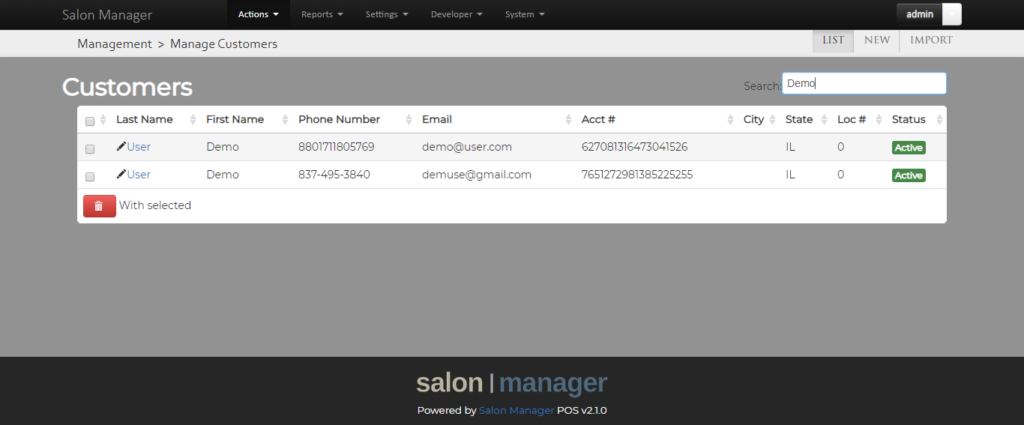
There are two ways to enter new customers.
If you have an Excel spreadsheet in the right format, you could import them. (See the Importing guide.)
You don’t, though, so you’re going to enter them manually, using the information in the binder.
Start by clicking the New Customer button.
![]()
This will launch the New Customer modal form.
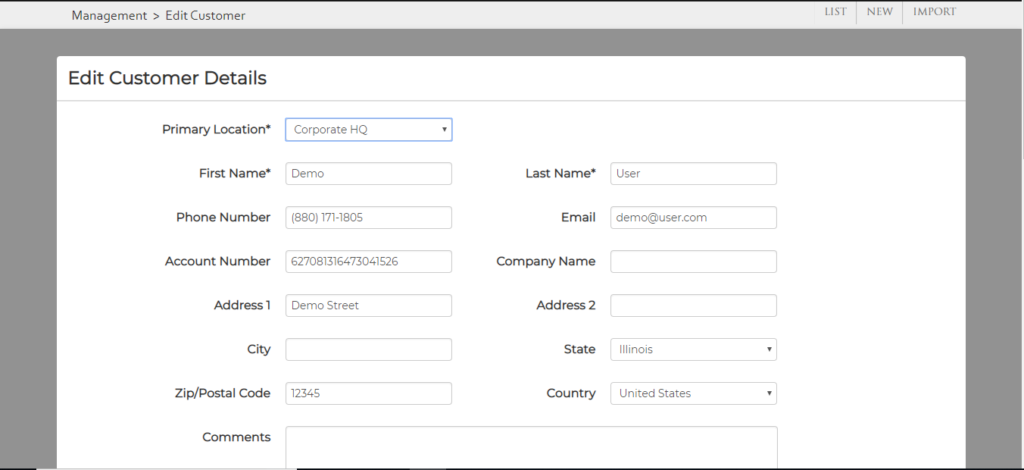
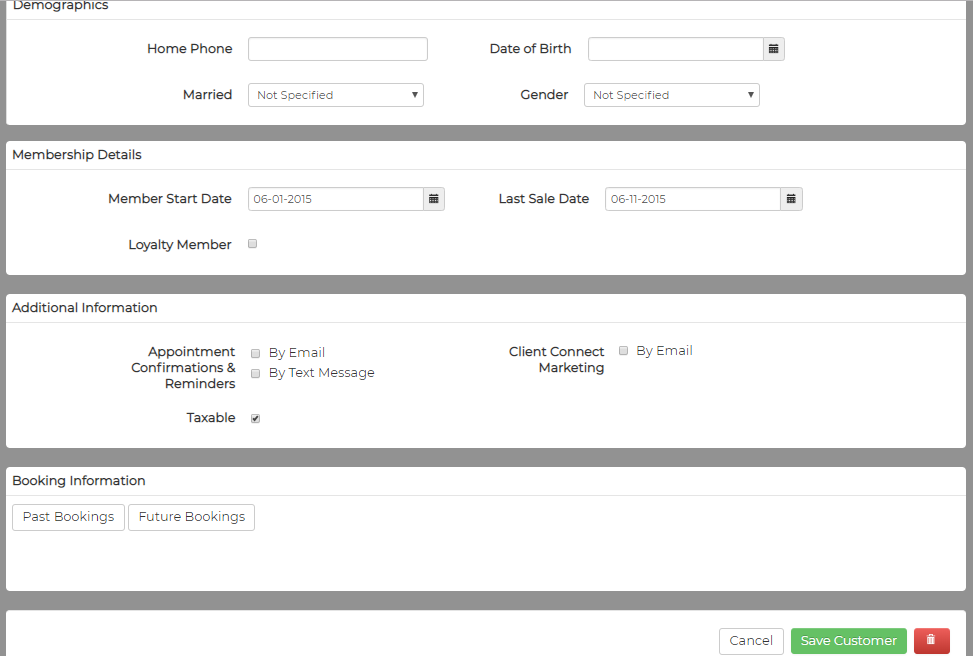
Only the first and last name are required, but you are a dedicated employee, so you enter all the information you had into the system, including helpful comments about the customer.
When you are satisfied with this customer, click the Submit button, and the customer is added to the system.
You can follow this process to add all of the customers in your binder.
If you look again at the Customers page, you’ll notice that Email and Phone Number are included in the list.
This lets you quickly contact your customers.
You can even click on the customer’s email address right in the list, and your default email client will launch with that email address pre-populated in the TO: field.
Finally, you can filter this list by typing something into the Search box This will help your employees find customers quickly.
You can also sort the list by clicking on the headings.