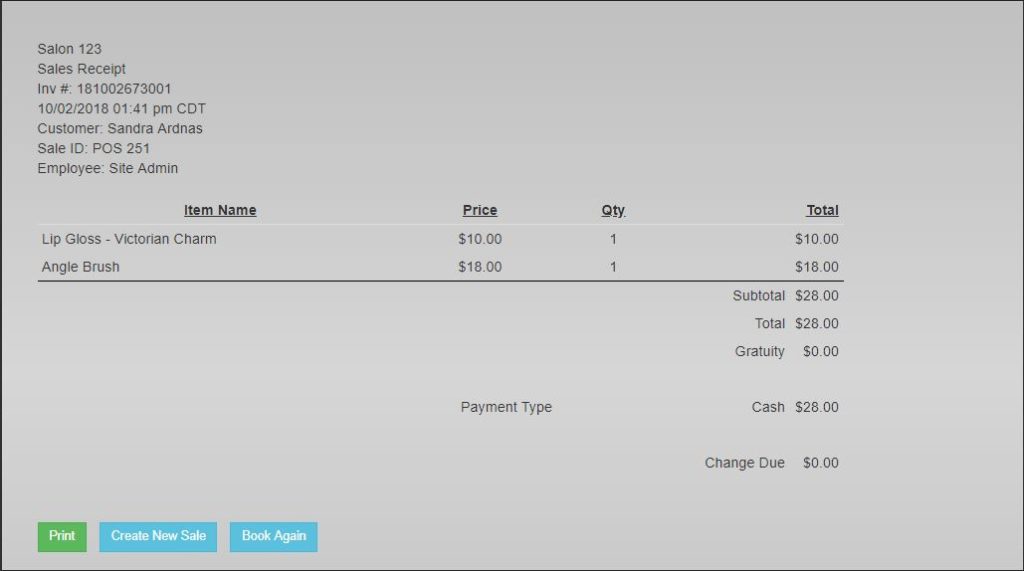Now your cashier, Amanda, is ready to start ringing up sales and checkout a customer with Salon|Manager. She starts by clicking on the Sales link.
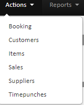
The Sales Register is where you ring up sales. This is the most often used screen, besides the booking screen.
Start by typing the item’s name into the Find/Scan Item field. You can also assign a specific artist to an item, which will show up in their sales reports.
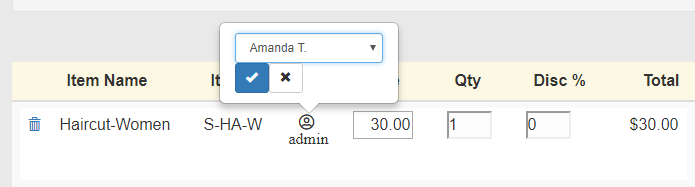
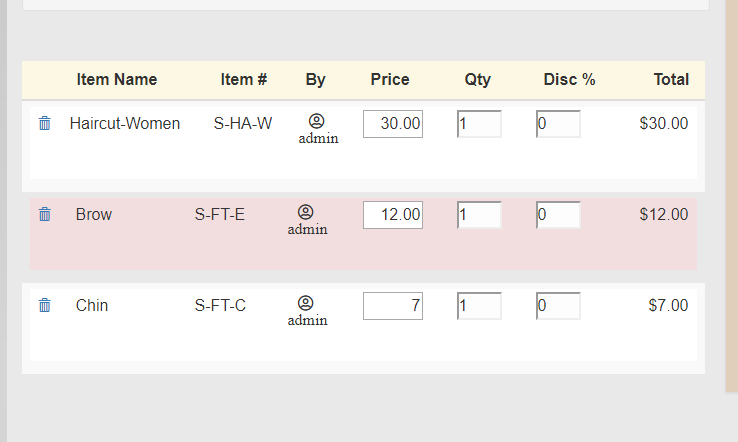
You can also scan the bar code if you’re using a scanner and have bar coded your inventory, but we’re going to cover bar coding in a future guide, so we’ll ignore this for now.
Select the item to add it to the sale. After you’ve added it, you can edit the item by adjusting the quantity and adding a discount. See the screenshot below for an example.

Here we’re selling two haircuts, and we’ve discounted them by 10%. Click the Update button to make the changes stick.
Next, you should add a customer. This is optional, but it’s recommended. You can start typing the customer’s name in the Select Customer text box, or you can click the New Customer button.
This is a repeat customer that Jane already entered, so we type “test” into the “Select Customer” box and then click on “Test Customer”. This adds Test Customer to the sale.
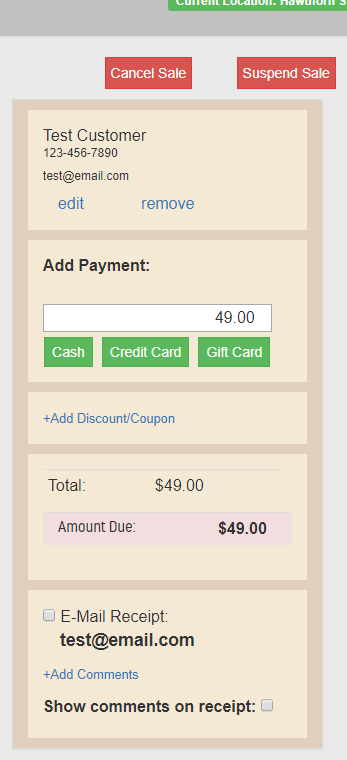
If the customer decided to walk away before paying, you can click the Cancel button to cancel the sale.
You can also suspend the sale by clicking the Suspend button.
In this case, the customer is going to pay with a $10 bill and put the rest on credit card.
First, make sure Cash is selected as a Payment Type and the Amount Tendered is set as $10. Click the Add Payment button to add this cash payment to the sale.
Then change the Payment Type to Credit Card and leave the Amount Tendered as $27.80 (the remaining balance).
Click the Add Payment button again. Now you can complete the sale.
You can add a comment to the sale if you want. When you’re ready to complete the sale, click the Complete button.
A Sales Receipt will now be generated. You can print this out for the customer if you want. You have other options here, that will be covered in other help topics.