When it comes to certain payment methods, Gift Cards are always going to be in demand for some people to save money on their next visit, or a gift for a friend/family member.
Luckily, we also allow users to start using Gift Cards.
For this to truly work, make sure that Gift Cards are, in fact, available items at your location.
If you are on the sales screen, and a customer wants to buy a gift card, you can find them if you type it into the “Find Item” field.
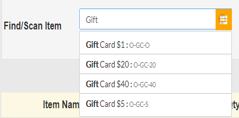
We are going to buy the $40.00 option. Select your payment method, and proceed the sale.
From there, you will then be taken to this pop up window.
Since this is a new card, we want to keep the “Activate New Card” option on.
Any cards already sold can refill their funds, but only for the amount stated ($40 gift cards will have that amount as its maximum)
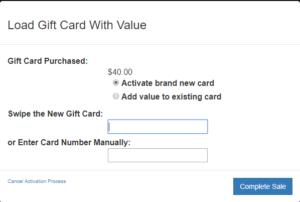
You can either swipe the card or enter its number manually.
If a customer wants to check their balance on an active card, you would click on the Gift Cards option in More. This can even be viewed in manage Gift Cards in the sales settings.
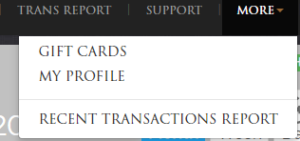
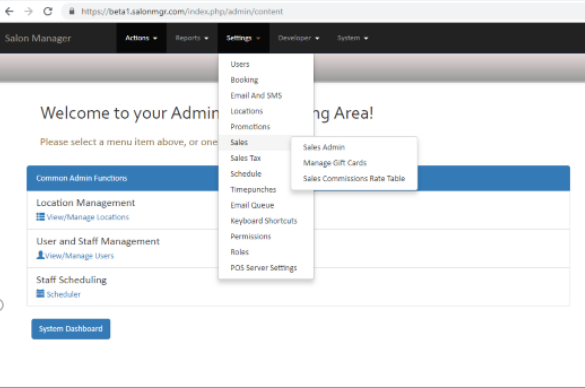
You can now view the Balance Inquiry of the card when you scan it.
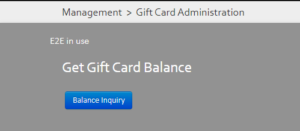
Note: For Gift Card transactions to function properly, make sure that you location in the Location Settings is set to Live, and not on Test, and that your retail location is set as the current one in the management area. You must also confirm that Vantiv is set up with your location to run gift cards.
Currently, Gift Card information is accessed and used, depending on the location. For example, if a card was purchased and activated in Chicago, then that will be the one location information can be accessed from. In order to fix this, managers will have to change their current location in the management area to the appropriate one. This will be updated soon.