You’ll see from the receipt below that your cashier, Jane Test, sold some items to a Mr. Test Customer. He’s now come back, and wants to return them.
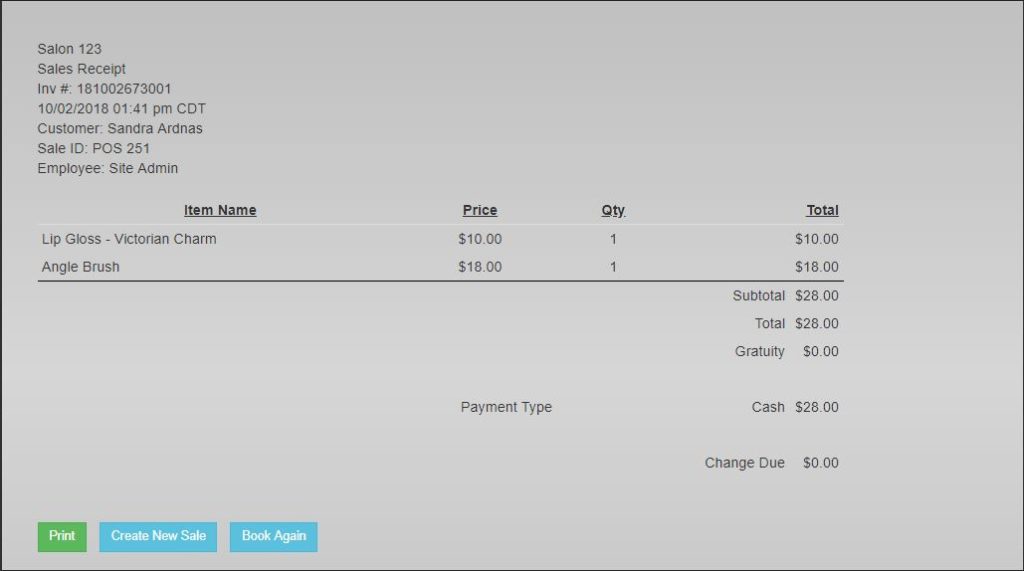
She should start by clicking on the Sales icon, and then changing the Register Mode from Sale to Return.
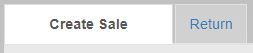
When she does this, you will have to enter your pin number to make it work. At the Location settings, make sure the card processor is set to Mercury, and the card reader type is set to magnetic.
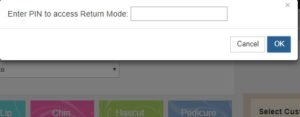
The default passcode is 2323 so she types that into the box and presses Enter. When she does that, you’ll notice that all of the items are loaded with negative quantities and all original discounts.
This is because he’s returning these items to the store. Now you just have to add a Payment to complete the sale.
He originally paid partly by cash, so she’s going to return the funds to him via bills.
After she’s done that, she changes the Payment Type to Cash, leaves the Amount Tendered as -28.00, and clicks the Add Payment button. She can now complete the sale.
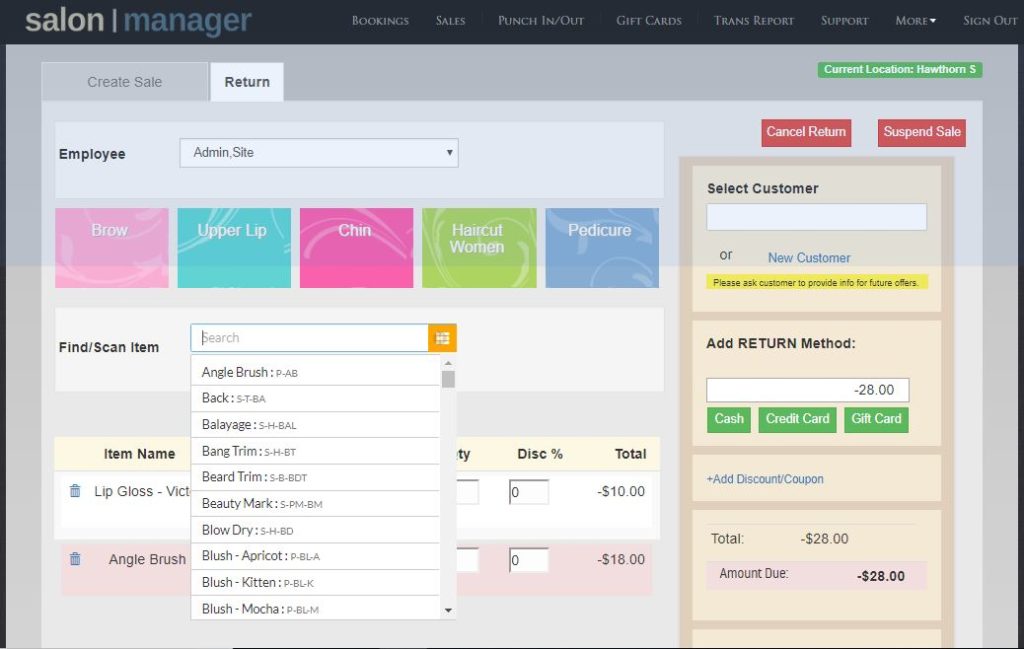
Click the Complete button to complete the sale. When you do this, you’ll be shown a Return Receipt.
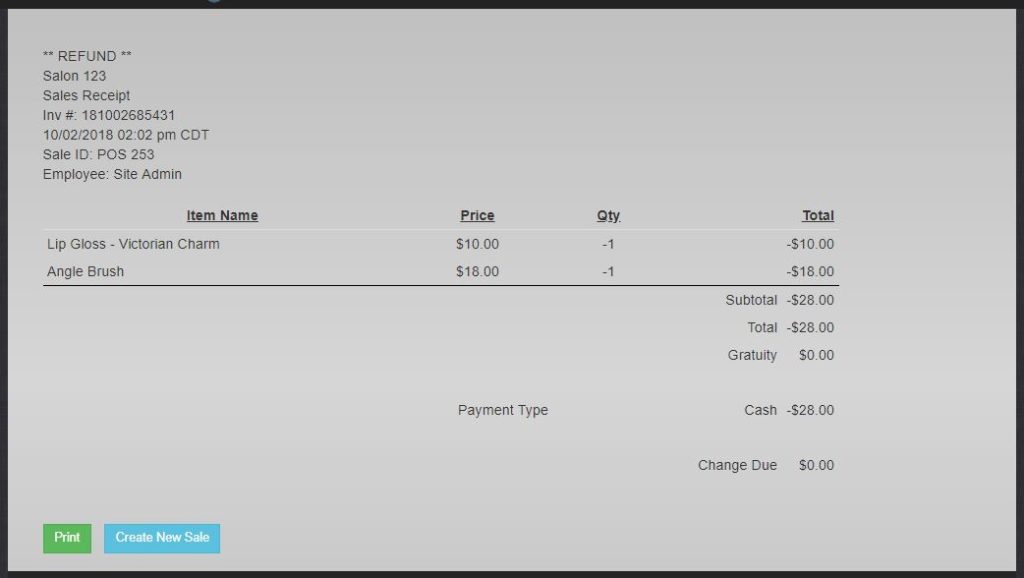
She could have manually entered the items and the customer, but recalling the receipt is faster and more accurate.
If the customer had only wanted to return one of the items, she could have deleted or edited the items before she finished processing the return.